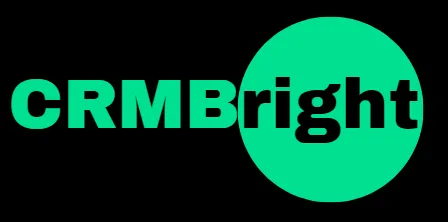Email Signatures
Follow the steps below to create Email Signatures for users:
Click on Settings

Click on My Staff

Click on Edit for the user you want to update the user signature for
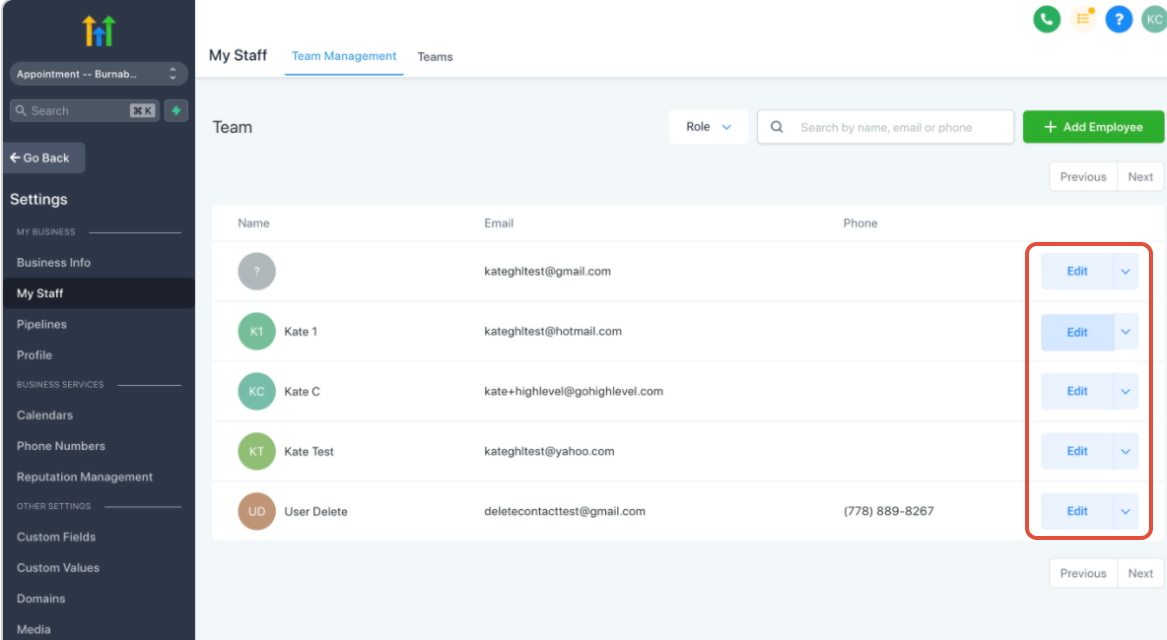
Expand User Info

Scroll to the Email signature section
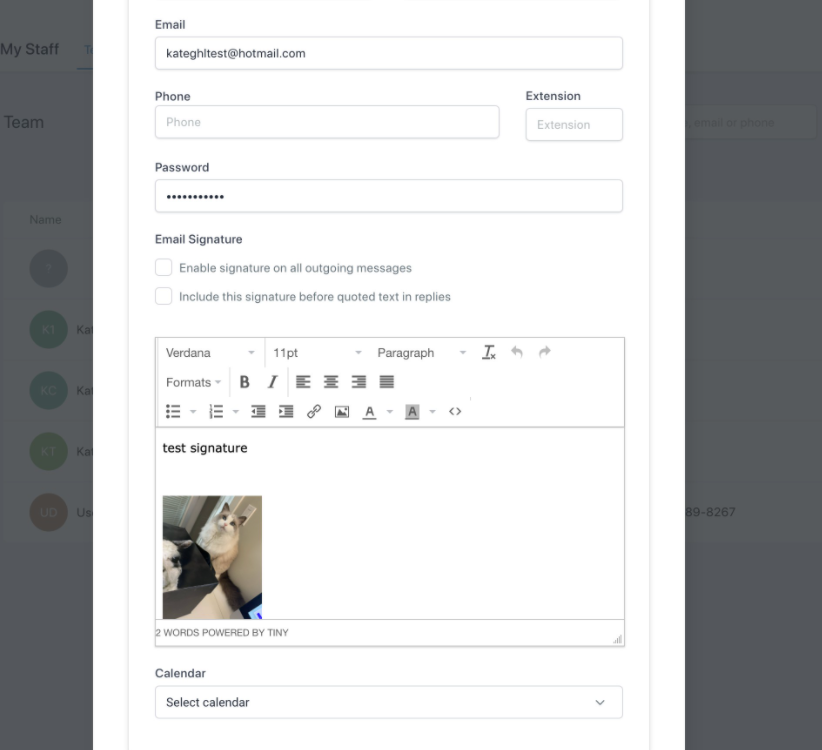
You can also insert the code here
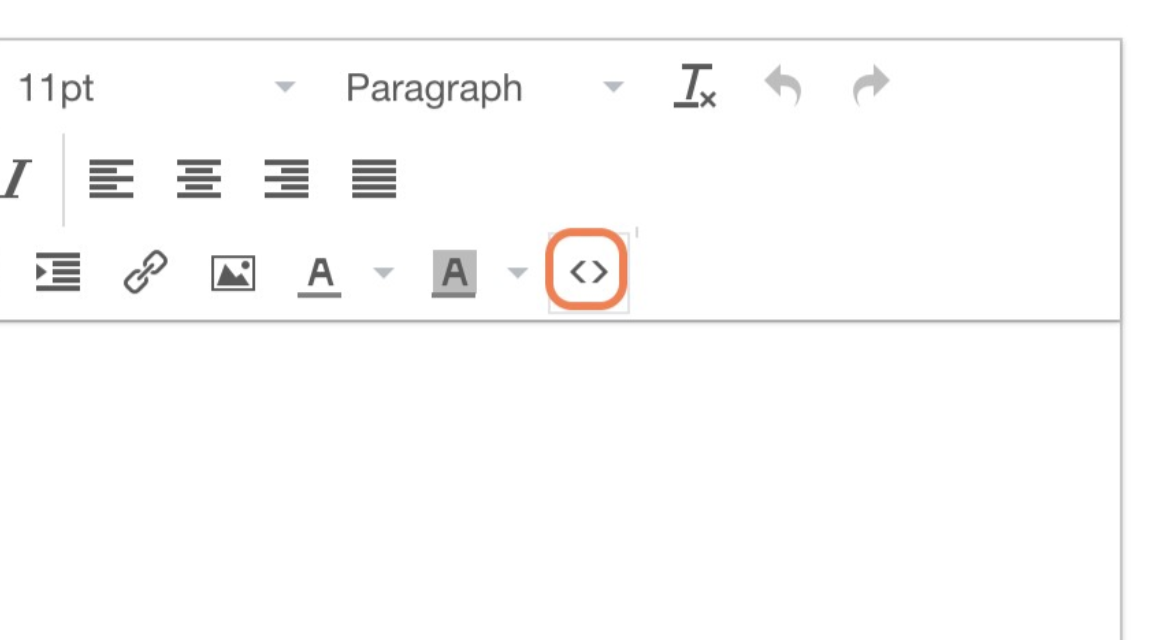

You can ask the user to log in and go to the Profile tab to edit the Email signature
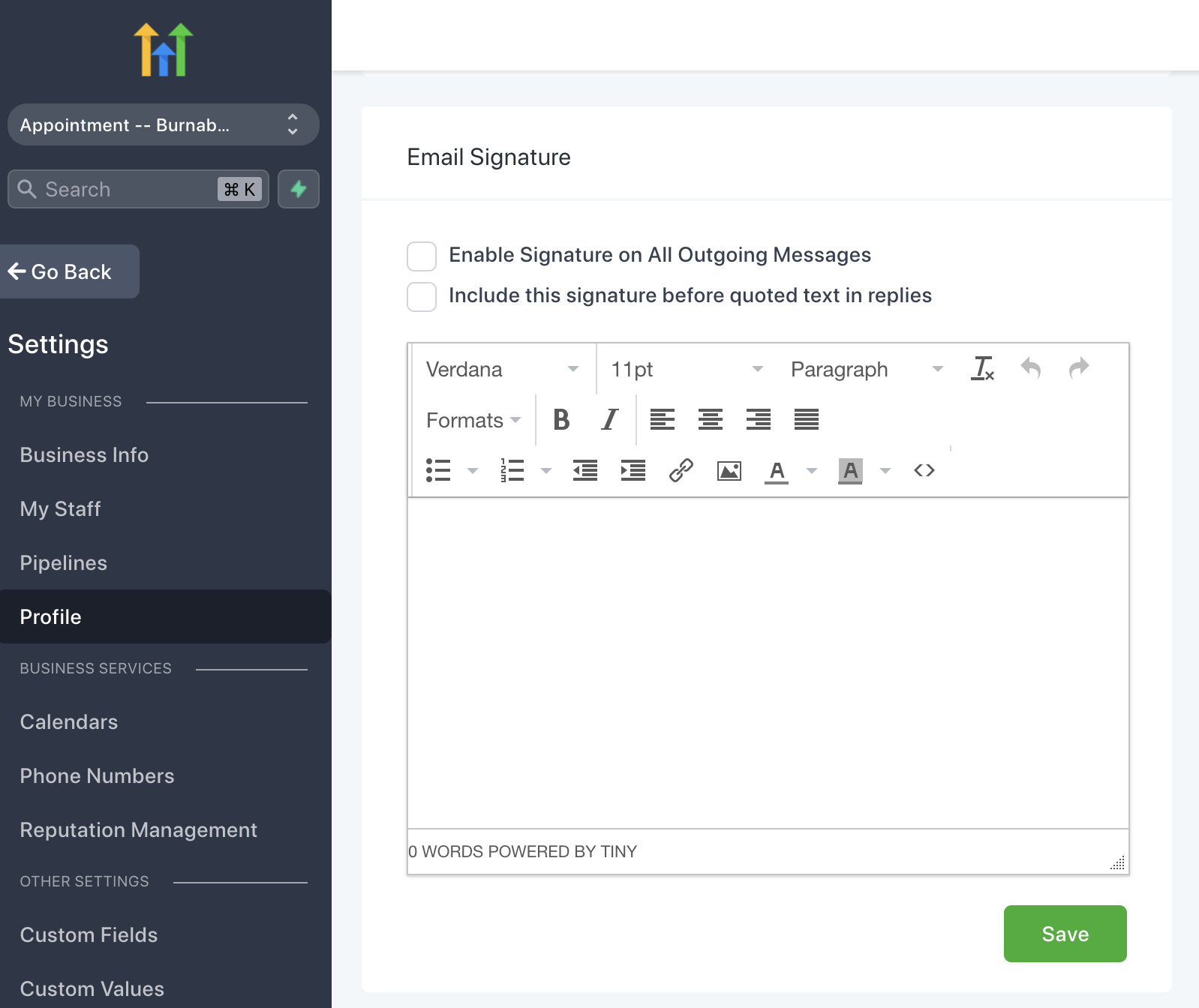
Click save

Follow the steps below to automatically append the email signature to email event templates
Click Marketing
Click Campaigns
Click the name of a campaign to open up the campaign (or create a new campaign if you don't already have one)
Click Campaign Configurations
Use the drop down in the Users field to assign user(s) to the campaign
Click Save
Click Edit on an email event within the campaign (or add an email event)
Within the email template click Custom Values -> User -> Signature. Make sure the code given is at the bottom of the email template (where you would expect to see an email signature)
Click Save
Make sure the campaign is Published if you want to be able to add contacts to it (top right drop down within the campaign)
Done! Now all of the contacts that get put into this campaign will be assigned to the user(s) assigned to the campaign and will receive the email signature within the email event pertaining to the user they were assigned.
Click here to learn more about Round Robin Campaigns
FAQ:
Why is the user signature blank when I send a manual email in the conversation tab?
If email signatures are not working, make sure that you are logged in as the user with the signature.
If you are logged in as an agency trying to send an email on behalf of the user, the user signature will not work.
However, the workaround is to send the email through the workflow/campaign instead of sending them manually. You can use the other methods listed here aside from the conversation manual way: